Side by Side Comparison
PDF Studio has a Side by Side PDF Comparison tool that allows you to open two PDF documents in the same window next to each other to compare visually. This can be useful when comparing PDF documents that may have text or image revisions.
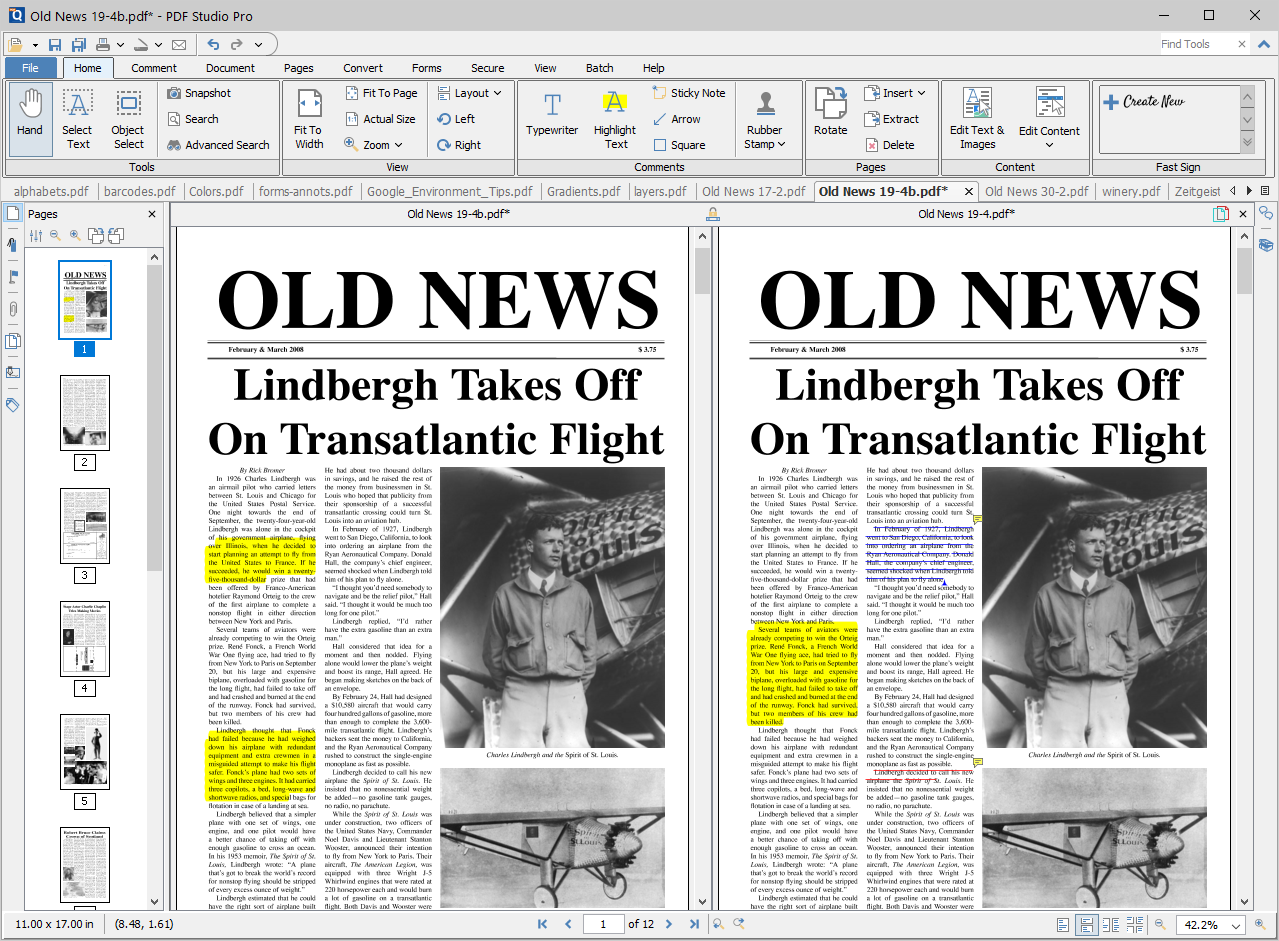
How to Compare Two Documents Side by Side:
- Open the initial or first document in PDF Studio. This will become Document A in the Side by Side comparison
- Go to Document Tab >
 Compare Side by Side... in the toolbar.
Compare Side by Side... in the toolbar. - Select the second document that you wish to compare with Document A. This will become Document B in the Side by Side comparison
- You will now see Document A (on the left) and Document B (on the right) opened side by side in the same PDF Studio window.
Annotating in Side by Side
- At any time during the comparison, using the toolbar, you can only annotate or markup any changes onto Document A.
- You can markup Document B by right clicking on Document B and selecting the tool that you wish to use. The tools available for document B are:
- Sticky Note

- Pencil

- Select Text

- Sticky Note
- Once the text is selected you can right click on the highlighted and choose a text markup action.
Switching to Overlay View 
If you would like you can switch over to our Overlay Comparison mode by clicking on the Overlay button ![]() overlay on the main toolbar or in the top right corner of the above Document B.
overlay on the main toolbar or in the top right corner of the above Document B.
Note: When switching over to Overlay Comparison if any changes have been made to Document B they will need to first be saved. PDF Studio will prompt you to do so when switching to Overlay Comparison.
Side by Side Compare Options
![]() Switch to Live Overlay Comparison Mode - Switches the to the Live Overlay Comparison mode
Switch to Live Overlay Comparison Mode - Switches the to the Live Overlay Comparison mode ![]()
![]() Scroll Lock - Locks / unlocks the scroll panes in the view. When locked the document scrolling will be synchronized.
Scroll Lock - Locks / unlocks the scroll panes in the view. When locked the document scrolling will be synchronized.