Replacing Pages
PDF Studio can replace pages from a PDF using pages from another PDF. This is useful if you need to substitute pages in an existing document with pages from another document.
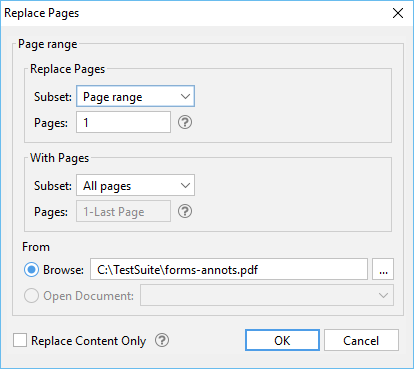
Using the Menu
Select the Pages Tab > ![]() Replace on the toolbar and choose a document to replace pages with. Then choose the page range in the current document to replace with the page range in the selected document.
Replace on the toolbar and choose a document to replace pages with. Then choose the page range in the current document to replace with the page range in the selected document.
Replacing Page Options
Replace Pages: The pages in the currently opened document that will be replaced
- All Pages: all pages in the document
- Page Range: set custom range of pages if needed using values separated by commas. For example, to set only pages 2 to 4 & 6 to 12 & 20 of a 30 page document enter “2-4, 6-12, 20″. Documents using Page Labels will require the exact page label to be entered (i.e. iv, v, etc...)
- Even Pages Only: only the even pages
- Odd Pages Only: only the odd pages
With Pages: The pages of the new document to replace the pages of the current document
- All Pages: all pages in the document
- Page Range: set custom range of pages if needed using values separated by commas. For example, to set only pages 2 to 4 & 6 to 12 & 20 of a 30 page document enter “2-4, 6-12, 20″. Documents using Page Labels will require the exact page label to be entered (i.e. iv, v, etc...)
- Even Pages Only: only the even pages
- Odd Pages Only: only the odd pages
From - select the document the pages will be coming from
- Browse: locate and select a file stored on your machine
- Open Document: use the drop down to select from one of the currently opened documents in PDF Studio
Replace Content Only: Replaces only the page content with new page content keeping all existing interactive features such as comments, form fields, and bookmarks.