Editing Page Properties
PDF Studio can modify view the properties and add actions to individual pages within a PDF document. Actions added to the page can be triggered either when the page enters or exits the viewing area.
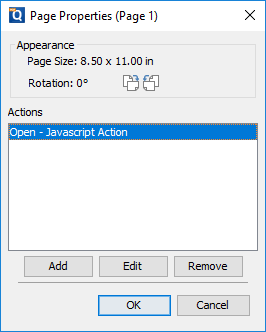
Viewing Page Properties
Using the mouse right right click (Mac: Ctrl+Click) a single page you wish to view the properties and select Page Properties. The following details and options are available.
Appearance - Displays the page dimensions of the selected page
Rotation - Displays the current rotation set on the page
Actions - The Action Panel displays a list of the current actions associated with the page. Actions can be added, edited, or deleted using the buttons below the actions list.
- Add: Adds an action to the page from the list of Available Page Actions below
- Edit: Edits the currently selected action in the list
- Remove: Removes the currently selected action from the list
Page Action Options
When adding an action to a page the following options are available
Page - Determines when the action is triggered on the page
- Open: triggers the action the moment the page is within view
- Close: triggers the action when the page is no longer visible
Action - Choose from the available page actions below to be added to the page
Available Page Actions
Go to a page in this document
Sets the link to go to a page within the current document
- Page Number - the page number of the document to link to
- Zoom - Set the page fit when navigating to the page
- Percent - The zoom level for Custom zoom setting
- Set Visually - Allows you to set the location of the link visually
Go to a page in another document
Sets the link to go to a page within a different designated document
- Page Number - the page number of the document to link to
- Document - The full path to the document to open. Click on the "..." button to open a file chooser and navigate to the file you wish to select.
Note: When sending this document to other users this action may not work if the file is not in the same location on the users computer. To make sure the file is included with the PDF when sending to another user try using a File Attachment instead.
Show/Hide Fields
Sets the link to either Show or Hide selected fields within the document
- Show - Will show the selected fields when clicked
- Hide - Will hide the selected fields when clicked
- Field List - Displays a list of the fields in the document to select. To select more than one field use Ctrl + Click to select separate fields or Shift + Click to select a group of fields
Open File
Sets the link to open a specific file.
- File - The full path to the file to open. Click on the "..." button to open a file chooser and navigate to the file you wish to select.
Note: When sending this document to other users this action may not work if the file is not in the same location on the users computer. To make sure the file is included with the PDF when sending to another user try using a File Attachment instead.
Open a web link
Set's the link to open a specific web page or start an email. Examples of valid links:
- http://www.qoppa.com
- ftp://ftp.site.com
- file:c:\qoppa\temp.txt
- mailto:johndoe@gmail.com
Reset Form Fields
Sets the link to reset the selected fields within the document
- All Fields - When checked will reset all the fields within the document
- Field List - Displays a list of the fields in the document to select. To select more than one field use Ctrl + Click to select separate fields or Shift + Click to select a group of fields
JavaScript Action
Sets the link to perform a custom Supported JavaScript action that can be typed into the field.
Submit Form
Sets the link to send the form field values to a designated location in one of 4 formats. This can be used to have an automatic way to send back forms or values once a user has completed the form.
- URL - The destination to send the selected file to. Examples of valid links:
-
- http://www.qoppa.com
- ftp://ftp.site.com
- file:c:\qoppa\temp.txt
- mailto:johndoe@gmail.com
- FDF - Sends an FDF file containing the selected field values
- XFDF - Sends an XFDF file containing the selected field values
- PDF - Sends a copy of the entire PDF
- HTML - Sends an HTML file containing the selected field values
- Fields - Sets the options when sending the field values
-
- All Fields - Will send all fields regardless of value
- Include - Will include the selected fields in the list when sending the file
- Exclude - Will exclude the selected fields in the list when sending the file
- Field List - Displays a list of the fields in the document to select. To select more than one field use Ctrl + Click to select separate fields or Shift + Click to select a group of fields
- Send Empty Fields - When checked will send the selected fields values even when fields are empty
Show/Hide Layers
Sets the link to either Show or Hide selected layers within the document
- Use Current Visibility - Sets the action to display the layers as they are currently being displayed so that if layers are turned off later they will return to the current state
- Other - Sets a new action for the layer using the blow options
-
- Show - Will show the selected layers in the list
- Hide - Will hide the selected layers in the list
- Toggle - Will switch the selected layer(s) state from hidden to displayed or displayed to hidden depending on the layers current state
- Layers List - Displays a list of the layers in the document to select. To select more than one layer use Ctrl + Click to select separate layers or Shift + Click to select a group of layers
Named Action
Sets the link to perform one of standard predefined actions listed below.
- NextPage - Goes to the next page in the document
- PrevPage - Goes to the previous page in the document
- FirstPage - Goes to the first page in the document
- LastPage - Goes to the last page in the document
- Print - Starts the print dialog to print the current document
- Save - Saves the current document
- Open - Displays the open file dialog