Creating a Text Stamp
Text stamps can be created to apply custom text or keywords to a document.
How to Create a Text Stamp
- Go to the Comments Tab >
 Create > Create Text Stamp from the menu
Create > Create Text Stamp from the menu - Enter the options for the new stamp
- Once complete click on OK to save the new stamp
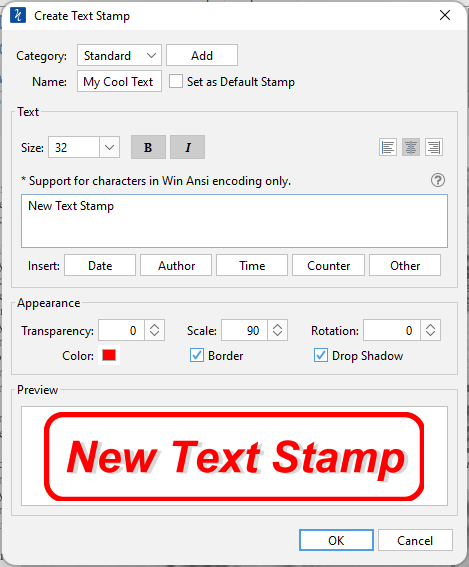
Create Text Stamp Settings
The options for Text Stamps are as follows:
Category - Category to add this stamp to. Click the Add button to create a new category
Name – Name of the stamp. The name that will be displayed in the Stamps menu
Set as Default Stamp – Check this to set this stamp as the default stamp
Text
Size - Sets the font size for the text stamp.
B - Makes all of the text Bold
I - Makes all of the text Italic
Alignment - choose how the text should be aligned
 Aligns the text to the left
Aligns the text to the left Aligns the text in the center
Aligns the text in the center Aligns the text to the right
Aligns the text to the right
Insert - Use these options to insert custom variables within the content sections. Place the cursor where you would like the text and then click on the variable option you want to insert. These variables will be dynamically generated when the stamp is placed on the document.
- Date - displays a dialog to select a date format to insert into the stamp
- Author - inserts the Author name set in Comments Preferences
- Time - inserts a time variable
- Other - displays a list of other supported variables
-
- $page – The page number
- $author – Inserts the Author name set in Comments Preferences
- $pagelabel - The bookmark for this page
- $bookmark - The label for this page
- $totalpages – The number of pages in the document
- $filename – The file name (no extension) that the document was opened from
- $filepath – The full file path that the document was opened from
- $date – The current date formatted as Nov 28, 2007
- $shortdate – The current date formatted as 11/28/07
- $time – The current time
- $day – The current day of the month
- $month – The current month, using two digits
- $year – The current year, using four digits
- $shortyear – The current year, using two digits
- $second – The current second
- $minute – The current minute
- $hour – The current hour, 1-12
- $ampm – AM or PM
- $longhour – The current hour, 0-23
- $env(VAR_NAME) - Any OS environment label. Replace "VAR_NAME" with the variable you wish to use from your Operating System.
Appearance
Transparency – Transparency of the stamp
Scale – Change the scale of the entire text stamp
Rotation - The angle the text stamp should be rotated
Color – Color of the stamp
Border - Adds a border to the text stamp
Drop Shadow - Adds a small shadow behind only the text of the stamp