Quick Search
With jPDF Notes v2022R1, you can quickly search for text within a PDF document. The quick search tool allows you to search for just the next occurrence of the text within the document. To find a list of all occurrences within the document use the Advanced Search instead.
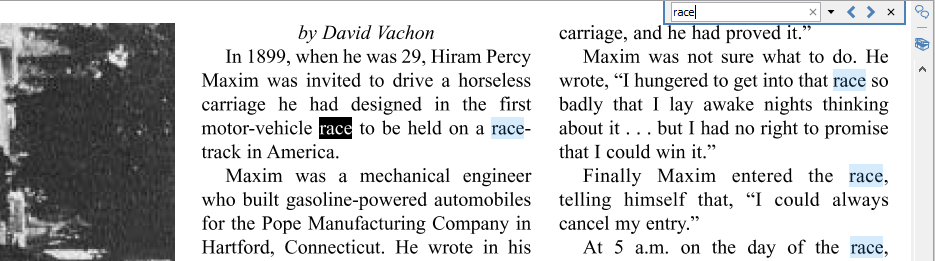
How to use Quick Search
- Open the document that you wish to search
- Open the quick search popup by going to Edit > Search or using the shortcut key Ctrl + F (Command + F on Mac)
- Enter the text you wish to search for and press the "Enter" key to find the next occurrence of the text within the document
Quick Search Options
![]() Previous Occurrence: Navigates to the previous occurrence of the word in the document
Previous Occurrence: Navigates to the previous occurrence of the word in the document
![]() Next Occurrence: Navigates to the next occurrence of the word in the document
Next Occurrence: Navigates to the next occurrence of the word in the document
Note: Pressing the "Enter" key will also continue to the next occurrence
 Search Options: Used to set the quick search options. Click on the arrow to select the options you wish to use
Search Options: Used to set the quick search options. Click on the arrow to select the options you wish to use
-
- Advanced Search: This will open the Advanced Search and begin searching for the text currently in the search field.
- Case-Sensitive: If checked, searching for the string "The" will not return the same results as searching for the string "the".
- Whole words only: If checked, searching for "the" will not return occurrences of "they". But when this option is left unchecked, all occurrences of "they", and other words with the letters "the", will appear in the occurrence list.
- Include comments: If checked, the search will include text in annotation comments.
- Include fields: If checked, the search will include text in form fields. (this is on by default)