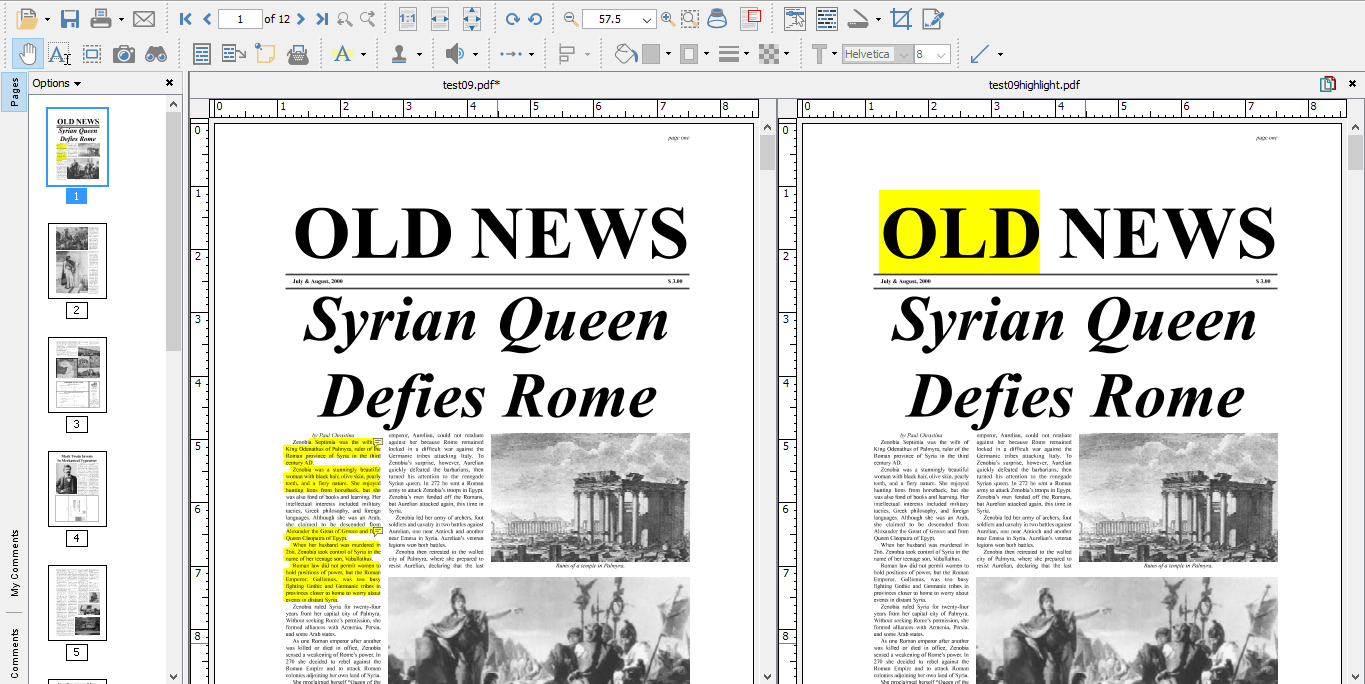Side by Side Comparison
jPDFEditor has a Side by Side PDF Comparison tool that allows you to open two PDF documents in the same window next to each other to compare visually. This can be useful when comparing PDF documents that may have text or image revisions.
Note: This feature may not be available depending on what has been enabled/disabled in your distribution. See the specific documentation of your application for additional instructions.
Instructions:
- Open the initial or first document in jPDF Editor. This will become Document A in the Side by Side comparison
- Start the Side by Side comparison mode
- Note: "See the specific documentation for your application for detailed instructions"
- Select the second document that you wish to compare with Document A. This will become Document B in the Side by Side comparison
- You will now see Document A (on the left) and Document B (on the right) opened side by side in the same jPDF Editor window.
- At any time during the comparison, using the toolbar, you can only annotate or markup any changes onto Document A.
- You can markup Document B by right clicking on Document B and selecting the tool that you wish to use. The tools available for document B are:
- Sticky Note

- Pencil

- Select Text

- Once the text is selected you can right click on the highlighted and choose a text markup action.
- If you would like you can switch over to our Overlay Comparison
mode by clicking on the Overlay button
 overlay
in the top right corner of the above Document B.
overlay
in the top right corner of the above Document B.
Note: When switching over to Overlay Comparison if any changes have been made to Document B they will need to first be saved. jjPDF Editor will prompt you to do so when switching to Overlay Comparison.