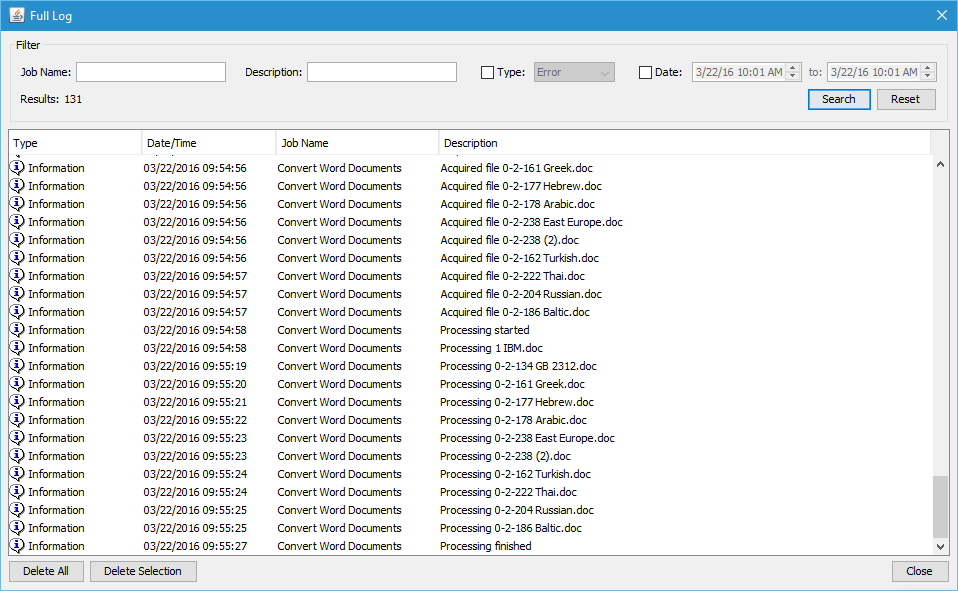
The Full Events Log allows you to view and search all of the logged events recorded in the database. By default the Full Log will display all logs within the database. To narrow down the results use the search function at the top of the window. Log columns can also be sorted in order by clicking on the column title.
Note: The number of events available will be based on the Log Settings.
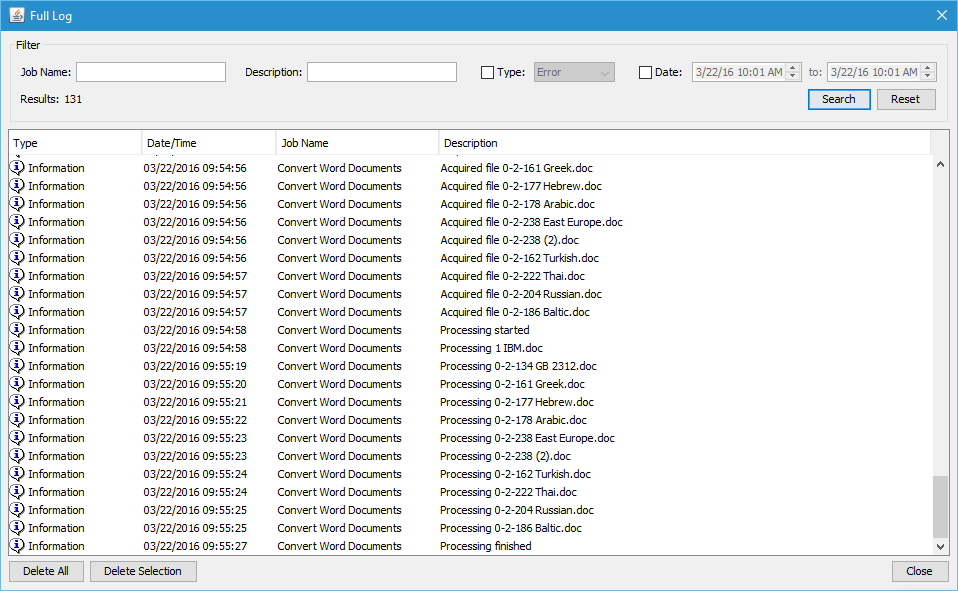
Delete All: Deletes ALL logs from the database
Delete Selection: Deletes only the currently selected logs. Multiple events can be selected at once by holding down CTRL (Command on Mac) and then clicking on each file in the list.
The log contains three types of messages associated with each event. To see additional details double click on the event in the list.
![]() Information: General information on the task that was performed
(i.e. acquiring file, processing file, etc...)
Information: General information on the task that was performed
(i.e. acquiring file, processing file, etc...)
![]() Warning: Tasks that were able to complete but with warnings
Warning: Tasks that were able to complete but with warnings
![]() Error: Tasks that completely failed to complete
Error: Tasks that completely failed to complete
Job Name: Searches for any matching text for the name in the event log. This is not case sensitive
Description: Searches for any matching text for the description of the event log. This is not case sensitive
Type: Searches for events based on the types listed above
Date: Select a date range to search within the log
Reset: Resets all of the search options to default displaying all of the logs found in the database