PDF Studio Latest Version Download
Download PDF Studio Latest Version
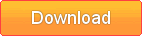
Or choose another installer
| Platform | Download | Instructions | |
|---|---|---|---|
| Windows: Windows 11, Windows 10, Windows 8 & 8.1, Windows 7, Windows Server, etc… | Windows 64-Bit Download Windows 32-Bit Download | Windows Instructions | |
 | macOS: 14 (Sonoma), 13 (Ventura), 12 (Monterey), 11.1 (Big Sur), 10.15 (Catalina), 10.14 (Mojave), 10.13 (High Sierra) | Mac Download | Mac Instructions |
 | Linux 64-Bit: Mint, Ubuntu, Elementary OS, Fedora, Arch Linux, Debian, OpenSuse, CentOS, etc… | Linux 64-Bit Download | Linux 64 Instructions |
 | Linux 32-Bit & Other Unix: Raspbian (Raspberry Pi), AIX, Solaris Intel, Solaris Sparc, HP-UX*Native features (OCR, scanning) not available in Unix. | Unix Download | Unix Instructions |
What’s New in PDF Studio
PDF Studio Change Log
Download Previous Versions
Windows Instructions:
- Instructions
- After downloading, double-click PDFStudio_win64.exe.
- Instructions
For large scale deployments, you can use our 64 bit MSI installer (right-click and save link as).
macOS / Mac OS X Instructions:
- Instructions
- After downloading, the installer should launch automatically and create an icon on the desktop.
- The installer is a standard PackageMaker installer packaged inside a disk image. The operating system should recognize the files and launch the installer automatically.
- If the installer doesn’t start on its own:
- Double click on the installation file PDFStudio_mac64.dmg to mount the disk image, then double click on the mounted image.
- Finally double click on the installer PDF Studio Installer.
- Notes
- PDF Studio works on macOS 14 (Sonoma), 13 (Ventura), 12 (Monterey), 11 (Big Sur), 10.15 (Catalina), 10.14 (Mojave), 10.13 (High Sierra).
- After installation, the installer should remove the downloaded files automatically. If this does not happen, you can manually drag the files to the trash.
- (Go To Top)
Linux 64-Bit Instructions:
- Instructions
After downloading the installer, open a Terminal window and type the following two commands:- cd Downloads to go to the directory where you downloaded the installer.
- sh ./PDFStudio_linux64.sh. This will start the installer.
- Instructions
Linux 32-Bit & Other Unix Instructions: AIX, Solaris, HP-UX
- Instructions
- After downloading the installer, open a shell and, cd to the directory where you downloaded the installer.
- At the prompt type: sh ./PDFStudio_unix.sh. This will start the installer.
- Notes
- Use of this installer requires installing a Java Virtual Machine
- On a 64 bit machine, you can download a Java 17 VM from Eclipse Temurin / Adoptium Website.
- On a 32 bit machine, later versions of Java aren’t available. We recommend trying either a Java 8 VM from OpenJDK or a Java 11 VM from Amazon AWS
- Native features such as OCR and scanning are not available in Unix.
- (Go To Top)

